In our recent article Why ChatGPT-5 Is Glacially Slow on Long Chats and What To Do About It, we explained why GPT-5 becomes slow when chats grow too long. Many readers asked for a guide with simple fixes they can use right now. This article is written for those moments when you are staring at a frozen tab and waiting 10 minutes for the next word. These are nuts-and-bolts solutions that can help you keep going while the browser struggles.
Switch to the ChatGPT desktop app in just 2 minutes and continue the same chat — no restart, no loss of context – See Section 7
Five Fast Things to Try Right Now
If you need quick results, there are a few changes you can make before digging into deeper fixes. These take less than two minutes and can give you an instant speed boost.
1. Select GPT-5 Fast, not GPT-5 Thinking. Instant is a lighter model and the replies render faster.
2. For simple tasks, use GPT-4 or GPT-mini. You do not need the full GPT-5 model for a short list or a basic summary.
3. Avoid using a Mac. On heavy DOM loads, macOS browsers often freeze sooner than Windows.
4. Cut off long replies with Stop Generating. If the output is going on too long, stop it before the full essay fills your screen.
5. Refresh browser tab. This clears memory leaks without deleting your chat history. For the App use Ctrl-R.
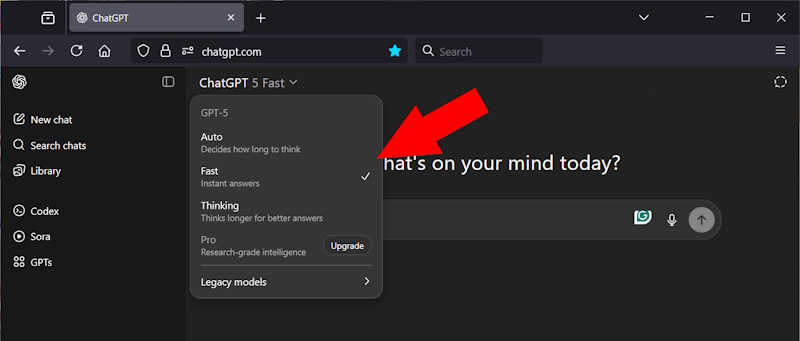
1. Why Starting a New Chat Is Unrealistic
Some guides say the solution is to start a new chat. This advice is not realistic and often destroys your work. When you start fresh, GPT-5 forgets the entire context of your project. It cannot remember details, names, or instructions that you gave across many turns. The result is a collapse in quality.
Even worse, GPT-5 may replace accurate content with hallucinations. It will fill the gaps with wrong details and act as if they were facts. If you are writing code, this problem is severe. You may lose up to 90% of the working code you built with the model over several days. Instead of continuing where you left off, the model gives you broken fragments that do not run. Most users would call that horrific.
2. The Real Problem: DOM Bloat
The real issue is not the AI model. GPT-5 itself is fast on the server side. The slowdown comes from the browser. Chrome, Safari, and Firefox all use a system called the Document Object Model (DOM) to display every message on the page. Each reply stays in the DOM, and none of them collapse.
When a chat has 50 or more turns, the DOM is huge. The browser has to render thousands of lines of HTML, markdown, code blocks, and tables. This makes scrolling slow and typing laggy. Even a high-end computer can freeze when the DOM is too heavy.
By contrast, some platforms handle this problem better. Upwork, for example, collapses old threads into expandable blocks. The DOM stays light even in long discussions. GPT-5 does not offer this option, so your browser keeps every word visible at all times. That is why the interface becomes painfully slow even though the model itself is still fast.
3. Being Proactive – Preventing DOM Bloat
Once the DOM grows too large, there is no way to shrink it inside the GPT-5 interface. The only way to stay fast is to prevent bloat before it builds up. There are several steps you can take:
• Turn off suggestion mode and helpful mode. These settings create extra text that you do not need.
• Use the Stop Generating button often. Do not let GPT-5 write a long essay when you only need a short answer.
• Avoid giant code blocks and large markdown tables. These are some of the heaviest items for the DOM to render.
• Paste long documents in smaller chunks. Break it into parts and ask GPT to continue from where you left off.
• Keep file and image uploads small. Each large upload adds load to the interface.
4. Handling Inputs and Outputs using File Uploads – not Cut and Paste
Large inputs and outputs are the fastest way to create DOM bloat. The good news is that you can manage them in smarter ways.
• Paste in sections. Feed text in smaller parts and ask GPT to continue.
• Use file uploads. Upload a file, then tell GPT to read it. The file itself adds almost no weight to the DOM.
• Ask for output files. Request CSV, JSON, or TXT attachments instead of long code blocks.
• Control where files are stored. Change your browser settings so the browser asks you where to save each file.
Chrome: Settings → Downloads → toggle Ask where to save each file.
Firefox: Settings → General → Downloads → Always ask you where to save files.
Safari (Mac): Preferences → General → File download location → Ask for each download.
5. Memory Leaks and Refreshes
Browsers and the desktop app both develop memory leaks when left open too long. The longer the session runs, the slower the interface becomes. Refreshing clears this without deleting your chat.
On Windows, press Ctrl+R. On Mac, press ⌘R. In the desktop app the same shortcuts work.
6. Browser Differences
Not all browsers behave the same way with GPT-5. Chrome is the fastest at rendering heavy DOM, but it uses large amounts of RAM. Firefox is slower but lighter on resources, which can help if you have less memory. Safari is efficient in short sessions, but it struggles when scrolling through long conversations.
If you work with GPT-5 every day, test your workflow in more than one browser.
7. Try the Desktop App Right Now!
Did you know ChatGPT has a desktop app, and in it, they have eliminated the DOM load problem. The best part – you can load it and continue the same chat that you have in the browser. The same details, the same context, nothing lost. But pure speed gained.
Do it right now. Download ChatGPT Desktop App
The ChatGPT desktop app avoids many of the problems seen in browsers. It is built on Electron, but it runs smoother with long sessions. The app does not compete with 20 other tabs, so it has more resources to focus on your chat.
Another advantage is refresh. Pressing Ctrl+R or ⌘R clears memory leaks without losing your chat.
8. Features OpenAI Should Add
The final step is to note what OpenAI could do to fix the root problem. The design of the GPT-5 interface makes slowdown inevitable. Better features would prevent this:
• Collapsible threads, like Upwork uses.
• Option to trim or delete old replies.
• Export chat to attachments instead of large code blocks.
• A plain text mode to skip markdown rendering.
• The ability to scroll up and delete past sections of the DOM.

Conclusion
If GPT-5 feels slow in Chrome, Safari, or Firefox, the reason is not the AI itself. The main cause is DOM bloat in the user interface. Once the DOM is too large, nothing will make it fast again. The only way forward is to prevent the problem and use tools that keep the chat lighter.
Turn off suggestion mode, cut off long replies, avoid giant code blocks, and use file uploads instead of pasting. Refresh the app often to clear memory leaks. Test different browsers and consider the desktop app for a smoother workflow.
FAQ
Q: Why is GPT-5 so slow in my browser?
A: The main cause is DOM bloat. Every reply stays in the browser memory. Once the chat is long, the browser becomes slow.
Q: How can I make GPT-5 faster in Chrome or Safari?
A: Stop long replies early, avoid pasting huge blocks of text, refresh the tab often, and consider using the desktop app.
Q: Does switching to the desktop app really help?
A: Yes. The desktop app avoids some browser overhead and lets you refresh without losing context.
Q: Can I delete old messages to speed up the chat?
A: No. GPT-5 does not support pruning messages. The only prevention is to limit bloat before it builds up.
Q: Which browser is best for GPT-5?
A: Chrome is fastest but heavy on memory. Firefox is lighter but slower. Safari works well for short chats but struggles with long ones.
