When you set up your Android, the first thing it forces you to do is to connect to Google. Without asking, it sets up Google Sync to connect your Contacts and Calendar. They intend to connect your Android phone to many of Google’s services, such as Google Calendar, Gmail, Chrome bookmarks, Web Albums, Keep, Maps and Google Play Music uploads. The side effect is that Google tracks your device and sells all your information to marketing firms.
So you buy the phone, and from the minute you sign into it with your Google account, Google starts selling everything about you to anyone who pays. This includes sales to Russia, the CIA and Cybercriminals. Google also turns over information to foreign law enforcement.
The best way to protect yourself is to minimize the data that you send to Google. Here are some specific steps you can take:
How to Stop All Automatic Synchronization”
To stop all automatic synchronization, here are some simple steps you need to follow.
- Run the Settings app on your Android phone or tablet and tap “Data Usage.”
- Open the menu by clicking the “Menu” icon from the home screen or hitting the “Menu” button on some devices and untamed “Auto-Sync Data.”
- Click “OK” on the warning to recognize that your Android would not keep any of your accounts synced or display any notifications about updates.
- In the Setting App, choose an account from the Accounts list, open the menu, and click “Sync Now” to manually sync an account. With auto-sync off, you must perform this step for each account individually whenever you want to sync.
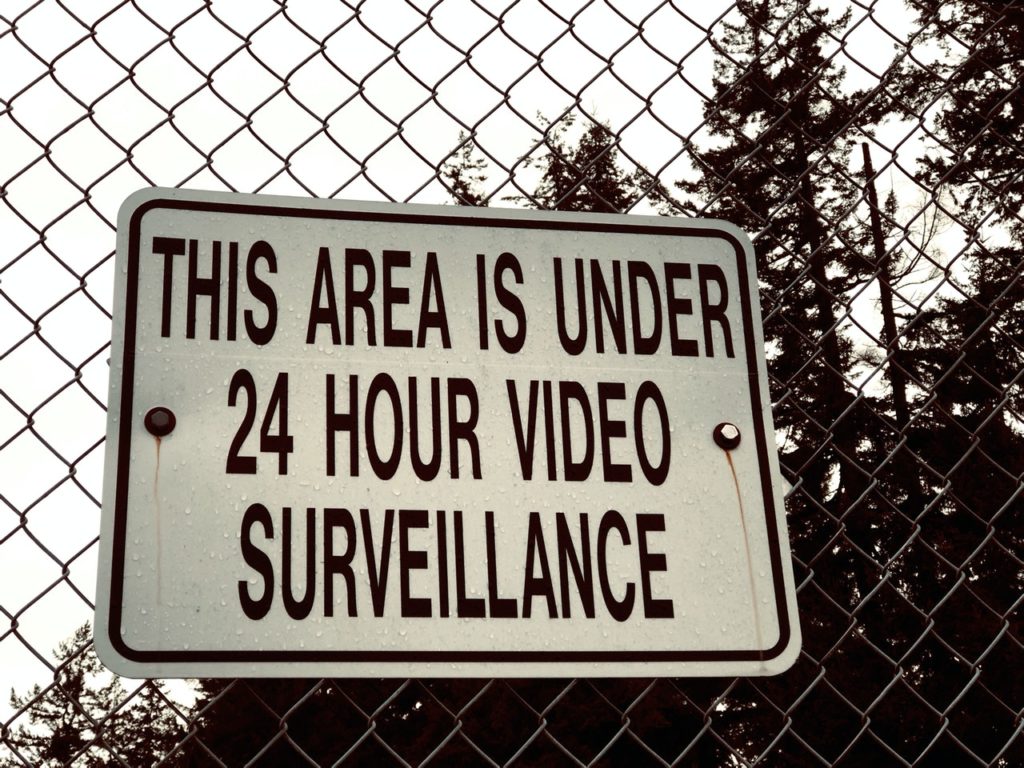
How to Unsync Your Gmail on iPhone
If you no longer have access to Gmail to your iPhone, delete that Gmail address from the device’s mail application. Once you inaugurate a Gmail account in an iPhone, you can check your email quickly from the store on iPhone’s screen via a single tap. But, deleting the store can get rid of anyone else who can access your device, which can be detrimental. You can unsync your Gmail on iPhone by these steps:
- Click on the “Setting” button of the iPhone. Click on the “Mail, Contacts, Calendars” or any option you want to choose.
- Scroll down the list of email or Gmail accounts you need into the iPhone. Click the name of the
- Select the red “Delete Account” button at the bottom, then click “Confirm” to confirm the delete account, which removes the account’s testimonials and any corresponding account data from the phone permanently.
How to unsync Pictures on Your Phone?
If you need to unsync pictures on your phone, all you must do is:
- Click Settings
- Search for Google Account Sync Setting
- Disable Google photos and turn off sync for Google+ pictures.
- In Settings, Go to Apps.
- Click on Clear data from Gallery.
- Now close settings and open Gallery.
- Now it will disable Google photos from your Android phone’s Gallery.
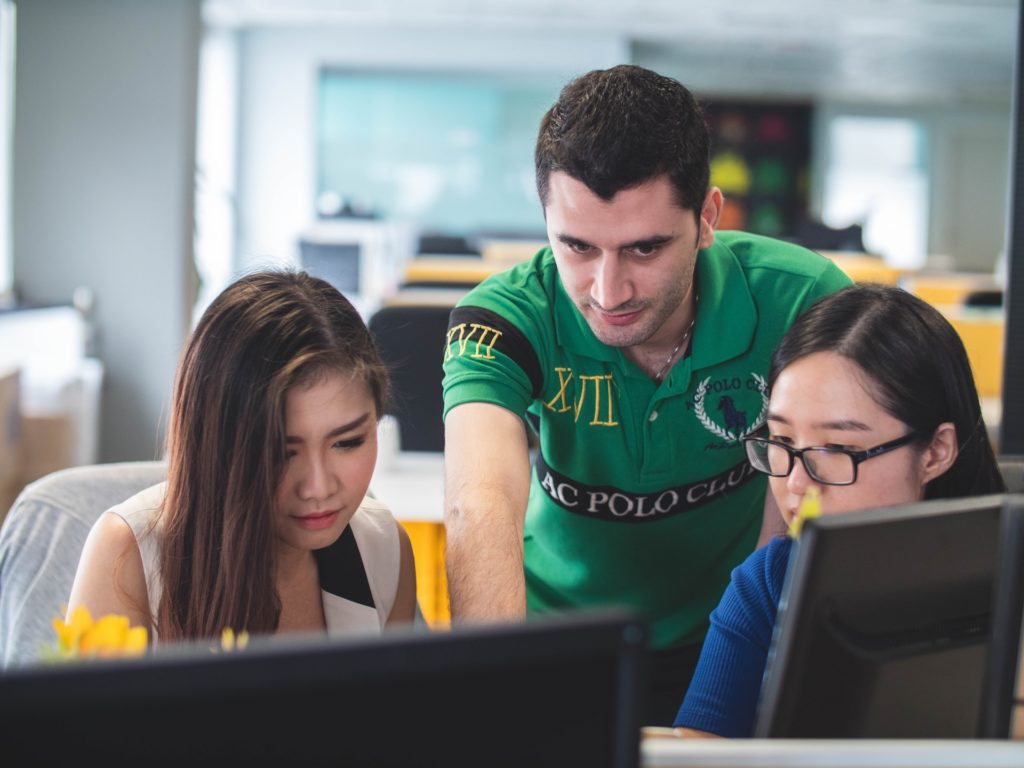
How to Unsync Contacts and Calendar on Your Phone?
One of the most common issues is to unsync contacts and calendar on your phone. For this purpose, you have to do the following instructions:
- Delete contacts from your phone by unsyncing your device from Google.
- Delete several contacts or all contacts manually on Google Account.
- Turn off syncing for contacts and calendar as well.
- Your Google account itself delete your contacts.
It allows you to unsync contacts and calendars from various services, such as Microsoft Exchange and MobileMe, for iPhone users. If you start configuring iTunes, your iPhone starts unsync your calendars or any event you set on your calendar applications. Moreover, you may need to clear all old events to manage your calendar manually.
Conclusion
Google Sync is a useful and helpful feature. But it is unfair that Google takes advantage of the service and uses it for a profit. For people who value privacy and security, unsyncing all unnecessary services are the best way to live a quiet life.
